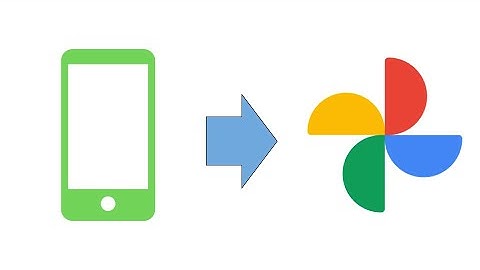Do you have another phone for just business or personal purposes? And do you want to transfer your messages to another phone for easy access? Show
Since Android and iPhone are two different operating systems, it’s tricky to move all your messages and such content. However, there are a few solutions we can apply. So, let’s jump into the content. Unfortunately, there’s no direct and official method to move your messages from Android to iPhone. But, you can take help from some third-party software. Please note that we don’t recommend third-party apps as they come with a security risk. But, if transferring messages is of high priority, you can try some third-party apps below. We’d suggest using them at your own risk.
Move to iOSMove to iOS is a trustworthy app designed by Apple to help you move your data from Android to iPhone. Before you use this app, you’ll need to go to your settings on the iPhone and select Erase All Content and Settings. Once you have done that, Here’s how you can use it to transfer messages:
You can now find all your messages on the iPhone. AnyTransIf Move to iOS is not working or you don’t want to erase content and reset your iPhone, you can try AnyTrans. We’re going to show you how you can use the AnyTrans app to transfer your messages to your iPhone for demonstration:
Note: Third-party apps are not free, and some can include hidden charges. Send Messages Backup Files to iPhoneIf you don’t want to use third-party apps and only need the record of your message history, you can send the backup file of your messages from Android to iPhone. You can export and save your messages from certain apps in a .zip or .txt format. Here, we’re using the WhatsApp app as an example.
Besides the separate backup files, you can also restore WhatsApp chat backup on the app itself from Google Drive to your iPhone. In this way, you can continue messaging from where you left off. Please note that if you use a different messaging app, you can refer to our examples above for WhatsApp. You might find similar settings even if the names may vary. If you want to move the backup files of your SMS on Android, you can use a third-party app, like SMS Backup & Restore. What’s helpful about the app is that it lets you export your backup to Google Drive as well. From there, you can download it on your iPhone. How can I transfer my messages from Android to iPhone?Open Google Play Store on your Android device and download the "Move to iOS" app (your device must be using Android 4.0 or higher).. Messages.. Contacts.. Photos and Videos.. Web Browser Bookmarks.. eMail Accounts.. Calendars.. Free apps.. How do I transfer text messages from Android to iPhone 12?On your Android device, install the Move to iOS app from Play Store. Launch the app and tap “Continue”. On the “Find Your Code” screen, enter the code displayed on the iPhone. On the “Transfer Data” screen, choose “Messages” and tap “Next” to start transferring.
How do I transfer message history?Summary. Download Droid Transfer 1.34 and Transfer Companion 2.. Connect your Android device (quick start guide).. Open the "Messages" tab.. Create a backup of your messages.. Disconnect the phone, and connect the new Android device.. Choose which messages to transfer from the backup to the phone.. Hit "Restore"!. Why are my messages not transferring from Android to iPhone?Restart both of your devices and try again. On your Android device, turn off your cellular data connection. Then try the transfer again." "You might find that only some content transferred and your iOS device ran out of space, or your iOS device might appear full even though the transfer didn't finish.
How do I transfer text and call history from Android to iPhone?Steps to Transfer Call Logs from Android to iPhone with AnyTrans. Open AnyTrans and Choose Phone Switcher.. Make sure you've connected Android and iPhone.. Choose Call Log to transfer.. Download PhoneTrans and connect android and iPhone.. Back up Android call log.. Choose Call History to back up.. |

Related Posts
Advertising
LATEST NEWS
Advertising
Populer
Advertising
About

Copyright © 2024 toptenid.com Inc.