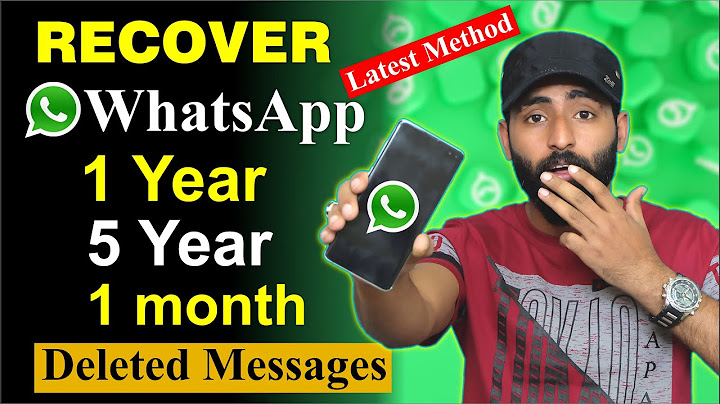Are you an Android user? Did you accidentally delete an important text message? Well, you may think that it’s gone for the good. For a long time, there has been no way to get back a text message that’s deleted from your Android device. However, it doesn’t have to be that way anymore. Show As the technology becomes more advanced, you have a solution around everything, even restoring your text messages. You must surely be delighted to know that there’s a workaround and are wondering how exactly? Well, the answer is through your Google Drive. Have a read further to find everything you need to know on how to restore text messages from Google Drive! Google Drive has been the perfect data storage solution. It’s brilliant how it can accommodate all your files, photos, videos, documents, and almost every other media file. Moreover, you can use it for storing your backups from WhatsApp and other applications. Well, these backups include your text messages as well, and these backups are what will help you restore text messages from Google Drive. Talking about that, you need to make sure that your device is constantly taking backups of your text message on your Google Drive. So, before we get to know how to restore your SMS, let’s have a look at how to make sure that they can be restored in the first place. Read How to Remove User from All Files in Google Drive How to Backup Your Text Messages on Google Drive?Generally, Android devices have an auto-backup feature. But you still need to make sure that it’s enabled on your device. Moreover, it’s always better to keep taking manual backups every now and then, just to be sure. Also, it’s important also because as newer backups take space on your Google Drive, the older ones get deleted. So, you want to make sure that the latest backup has it all so that none of your messages go missing in any circumstance whatsoever. So, here’s how you take backup of your text messages on Google Drive-
And you’re done. All your device data shall be saved as a backup on your Google Drive. You can check it by going to your Drive. Just log in to your Google Drive and tap on the “Backups” option in the menu. Here, you can see the details of all the recent backups. However, that’s what you can see, just when the last backup was taken. What’s in those backups isn’t visible from here, and if you want to see that, you’ll need to access the same by restoring those backups. This brings us to our original question about how to restore text messages from Google Drive. So, let’s finally get to that! Read How to Backup Contacts to Google Drive Restoring Text Messages from Google DriveWell, there are several ways you could use to restore your text messages from Google Drive. Let’s have a look at each of the methods one after the other. Method 1- Factory ResetThis is the easiest method of restoring your text messages from Google Drive. You just need to reset your phone and then restore the backup from your Google Drive after the reset is complete. Here are the steps that you need to follow.
This shall do the work for you, and you’ll find all the deleted text messages on your device. However, factory reset deletes all the current data on your device. So, before you perform the reset, make sure that you have a backup of everything in there so that the data doesn’t get lost. Read How to Automatically Backup Photos to Google Drive Method 2- Contacting Google Drive SupportWell, you might not want to perform a factory reset on your device. In that case, if your lost text message is very important and you need it back at all costs, you can go ahead and contact the Google Drive Support team. You can find the Contact Us option in the menu on your Google Drive. As you’ll select the option, you shall see different ways you can contact the support team. Select your preferred method, explain the issue to the concerned person, and the support personnel will try and help you out of the jam. However, this method is not full proof and can take a lot of time. In fact, at times, you may come out with no solution either. So, it’s just a simple try to see if anything can be done at last, after you’ve tried every other thing. Final WordsSo, that’s all about how to restore text messages from Google Drive. It’s easy and simple, only that you need to be careful. Hope it helped! Related Google Drive tutorials:
 Shirley is a Content Creator. She has been in the industry for over 6 years now and has written on plathora of niches for different websites & blogs for various clients in the United States. She is here to bring you her expertise on Google Drive and help you understand more. Also, Shirley hopes to add meaning to what people read every day through her Google Drive tips and tricks. Does Google Drive backup text messages?Before you switch phones, you can allow Google to backup your texts so you can restore your messages to a new phone. info Settings and features vary by device and Android version.
Can you retrieve deleted text messages from Google?Recover messages
On your Android phone or tablet, open the Gmail app . Tap Trash. Tap the letter or photo next to the messages you want to recover.
Can I restore deleted text messages?Restore Deleted Text Messages With a Backup
If you have enabled Google Drive backups on your Android phone, you can restore your backup to recover the deleted text messages. The main caveat with using this method is that, to restore your backup, you will have to reset your phone to the factory settings.
|

Related Posts
Advertising
LATEST NEWS
Advertising
Populer
Advertising
About

Copyright © 2024 toptenid.com Inc.