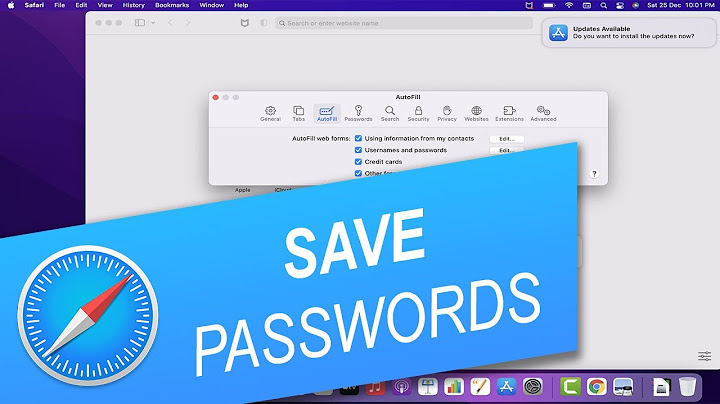Flash notifications are a perfect way to keep track of incoming texts, phone calls, and notifications on your devices. This feature comes in extra handy if your phone is on vibrate, helping you draw attention to your phone whenever there is a notification ping. Show Thankfully, the flash LED for alerts is built into the system in almost all iPhone devices dating back to the 4s model. But, if you are still unfamiliar with enabling this feature, then this article is here to help you out! So, without further ado, let’s dive right into learning how to turn on or turn off flash notifications on your iPhone devices. The process of enabling the Flash notification is relatively easy. It will only require a few taps on the phone settings, and from there, you are all set. This process should not take more than a minute of your time. So, here are some steps you can follow.
For easier access, you can head over to the Settings app. From the search box located at the top of your screen, type in LED Flash For Alerts. You will immediately navigate to the visual section, where you can turn on or off the feature on your device. Note: You will only see the LED Flash Alerts when your iPhone is locked and is not on Airplane or Do Not Disturb Mode. How To Turn On Or Off Flash Notification On Android?For Android devices, turning on the LED notifications follows a similar process with some variations in steps compared to the iPhone model. Nonetheless, it follows a relatively straightforward procedure that is easy to follow. Here is how you can do it.
Note: Depending upon your Android device and its model, the steps to configuring this feature vary accordingly. Alternatively, if you do not have the LED Flash built into your device, there is still no need to worry. There are many apps that mimic the same function and are available through a quick download from your PlayStore. Some more popular apps include Flash Alerts 2 or Flash Notification for All. Related QuestionsHow to Hide or Turn Off All Notifications on Your iPhone?If you enjoy your privacy and don’t like when people check your notifications, Apple gives you the option to hide or completely turn off the notifications from popping up on your iPhone. Here is how you can do it.
How to Change the Notification Sound on iPhone?Switching up your notification sound according to your liking is available on your iPhone devices. However, this feature is only open for your Phone, Message, Mail, and Facetime. So, to make the notification sound changes on these apps, here are some steps you can follow.
How do I turn off the flashing light when I get a notification?Where can I find the flash notification Android setting?. Swipe up on the Home screen to open the Apps menu.. Choose the Settings option.. Select Accessibility.. Touch Hearing.. Choose Flash notification.. Turn it on or off.. How do I turn the flashing light on my iPhone?Get LED flash alerts on your iPhone or iPad. Open the Settings app, tap Accessibility, then tap Audio/Visual.. Turn on LED Flash for Alerts.. |

Related Posts
Advertising
LATEST NEWS
Advertising
Populer
Advertising
About

Copyright © 2024 toptenid.com Inc.